ICT and Data Management
Head of Department
Mr Gwee Chen Meng Javen
Subject Head ICT
Mr Charles Wong
ICT Desktop Engineers
Mr Vikneswaran Rajenderan
Mr Abdul Kholiq Bin Sapie
ICT and Media Trainer
Muhammad Yusuf Bin Adlee Nazree
ICT Vision
Digital and Data Literate Student Leaders
ICT Goals
1. Create a tech-enabled eco-system to empower personalisation of learning, facilitating learning anytime, anywhere.
2. Develop core competencies in our students through the Future Learners Programme (FLP@HS) so as to nurture empowered and future ready leaders
3. Harness expertise of IHLs and industries to provide real-world platforms for acquisition and application of knowledge and skills.
Key Programmes and Activities
Tier 1: Cohort Programme@Sec 1
Code for Fun - Students learn and apply computational thinking through coding, inventive thinking through digital making and emerging technologies such as Artificial Intelligence (AI)
Tier 1: Cohort Programme@Sec 2
AI for Fun - Students learn about societal implications of AI, write effect prompts for Gen AI, custom chatbots and apply Generative AI to solve thematic problems.
Tier 2: Subject Electives
CPA (G1 Computing)
G2 Computing (Sec 3, from 2026)
G3 Computing
Applied Learning Programme
ApLM@ITE - Programme to be confirmed
ApLM@Poly - Creating Smart Infocomm Applications
ApLM@Schools - Programme to be confirmed
Personalised Learning at HS


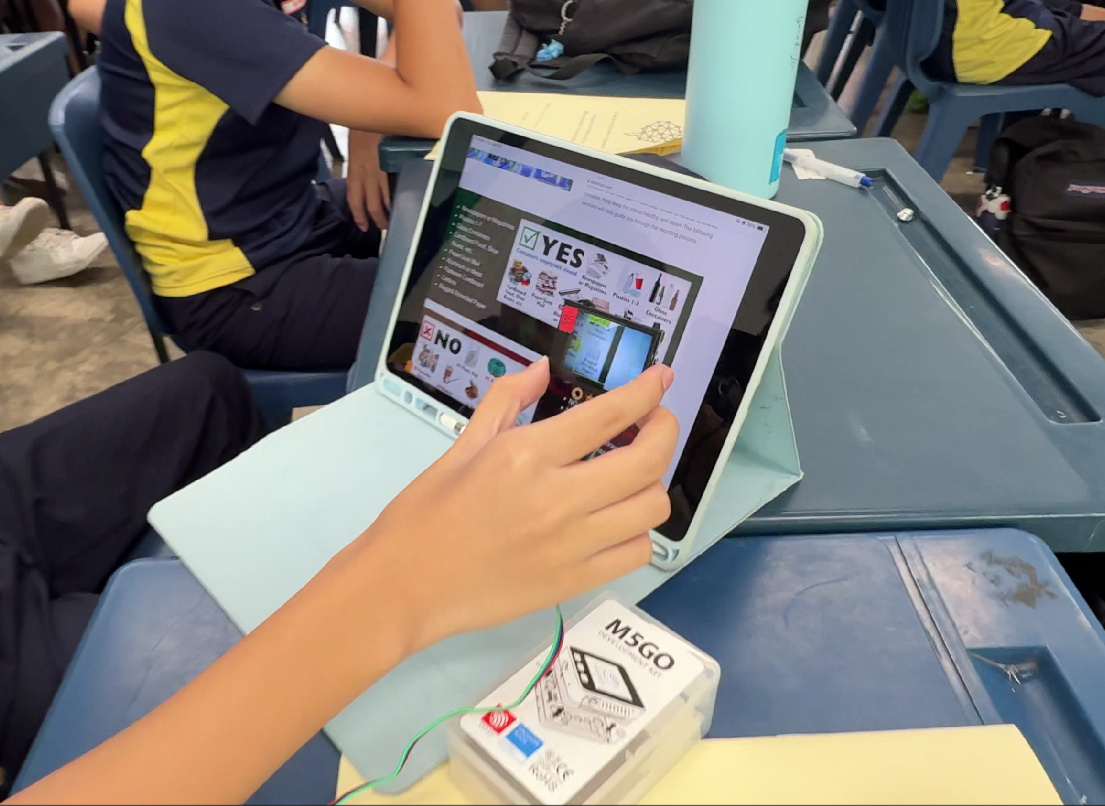
Use of Computing and Digital Resources
Rules
-
Students can only enter the Computer Lab under the supervision of a teacher.
-
Leave all bags in front or at the side of the room.
-
Sit according to register numbers as instructed by the teacher.
-
Check all equipment (computer, printer, keyboard, mouse and other peripherals) and inform the teacher immediately if there is any problem.
-
Collect, check and distribute group equipment (e.g. headset) and report any irregularities.
-
Do not eat, drink or litter in the room.
-
Do not use personal storage devices in the room.
-
Do not switch on the computer unless instructed by the teacher.
-
Do not delete or reconfigure data in the hard disk.
-
Shut down the computer in a proper way and arrange the equipment in its original position at the end of each lesson.
-
Keep all electronic devices in the bag.
Abuse and misuse that may result in school punishment
-
Prying into another user’s area or files.
-
Developing or activating programs that harass other users.
-
Attempting to learn or use other user’s password.
-
Sharing your own or other user’s password.
-
Attempting to hack into restricted systems or attempting to use administrative commands.
-
Attempting to harm or destroy any hardware, software or data residing on the school network or any other computer system attached to the internet.
-
Uploading or creating computer viruses.
-
Contaminating, deleting or reconfiguring data.
-
Disseminating messages that are considered to be offensive or abusive.
Advice on the use of computers
-
Be polite. Use appropriate language. Do not be abusive in your messages to others. Hate mail, harassment, discriminatory remarks and other anti-social behaviours are prohibited.
-
Do not reveal your full name, telephone number or home address or those of other students when using the Internet.
-
Keep your personal login and account password private and log off the network after use.
-
Do not use computers or the network in such a way that would disrupt the use of the systems by other people.
-
Do not transmit or knowingly receive any materials (copyrighted, pornographic or obscene) in violation of the law or school regulation.

